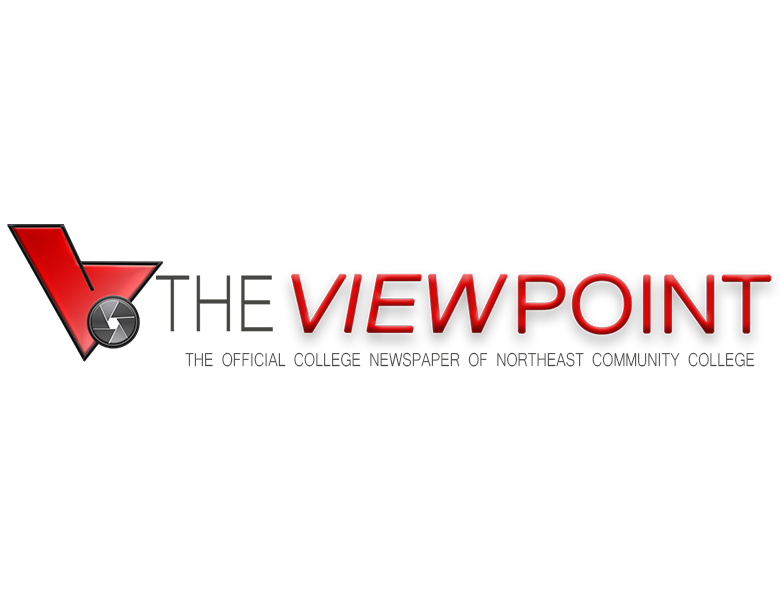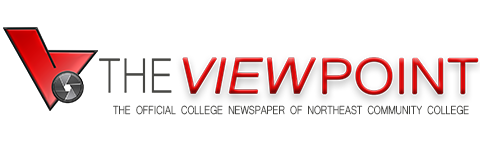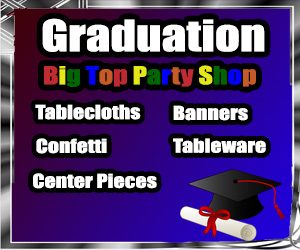Tech Q&A: How To Save Email On A Computer Hard Drive
October 13, 2015
By Steve Alexander
Star Tribune (Minneapolis)
(TNS)
Several readers were confused about last week’s column dealing with backing up email to avoid losing it (tinyurl.com/qg7hc4n). They wondered how to copy an email folder to a Windows PC or Macintosh hard drive, as suggested by IT expert Dennis Fazio.
The answer is to install a type of program called an “email client.” Email clients for PC, such as Microsoft Outlook ($110, tinyurl.com/p8fhqlp), Windows Live Mail (free, tinyurl.com/785mex9) and Mozilla Thunderbird (free, tinyurl.com/3dhvppf) can automatically import your messages from your email provider and store them on your hard drive. For a list of Macintosh email client programs, some of them free, see tinyurl.com/lju5429. For other free PC email client programs, see tinyurl.com/ofq3qml.
Is there another backup method besides using an email client? Yes, but it’s time-consuming. You can copy each email message and paste it into a Microsoft Word file. This is less practical if you have a huge backlog of email.
If backing up your email to your computer seems too daunting, consider this: Have a copy of your email automatically forwarded to another email account, preferably one at a different provider. (In addition, many email providers will allow you to import, or copy, all the old messages from your original email account.)
To set up email forwarding for Gmail, see tinyurl.com/m6v2fqq. For Yahoo, see tinyurl.com/puaag59. When you set up email forwarding, specify that you want messages to remain in your original email account while being copied to the second account.
The drawback to email forwarding is that you’re still depending on an Internet company to safeguard your email instead of backing it up on your computer (and from there to an external hard drive or flash drive). But it’s safer to have two online copies of your messages than just one.
Q: My Microsoft Word 2010 program can’t open a corrupted file stored on my PC’s external hard drive. I’ve used three different file recovery programs, but none has worked. Is there any other way to recover this file?
— Rich Osborn, Edina, Minn.
A: Considering that you’ve already tried three file recovery programs, the data is probably lost. But you can try two Word features called “open and repair” and “recover text from any file.”
To use the former, choose the Word “open” command to get a list of files. Select the corrupted file from the list and then click the arrow next to the “open” button below the list. From the drop-down menu, click “open and repair,” which may bring it back.
To use the latter, click “open” to get a list of files. In the box directly above the open button, click the arrow. From the resulting menu select “recover text from any file.” Then select the corrupted file from the list, and click the open button below the list, which may bring it back but without images.
———
ABOUT THE WRITER
Steve Alexander covers technology for the Minneapolis Star Tribune. Readers may write to him at Tech Q&A, 425 Portland Ave. S., Minneapolis, Minn. 55488-0002; email: steve.j.alexander@gmail.com. Please include a full name, city and phone number.
———
©2015 Star Tribune
Visit Star Tribune at www.startribune.com
Distributed by Tribune Content Agency, LLC.