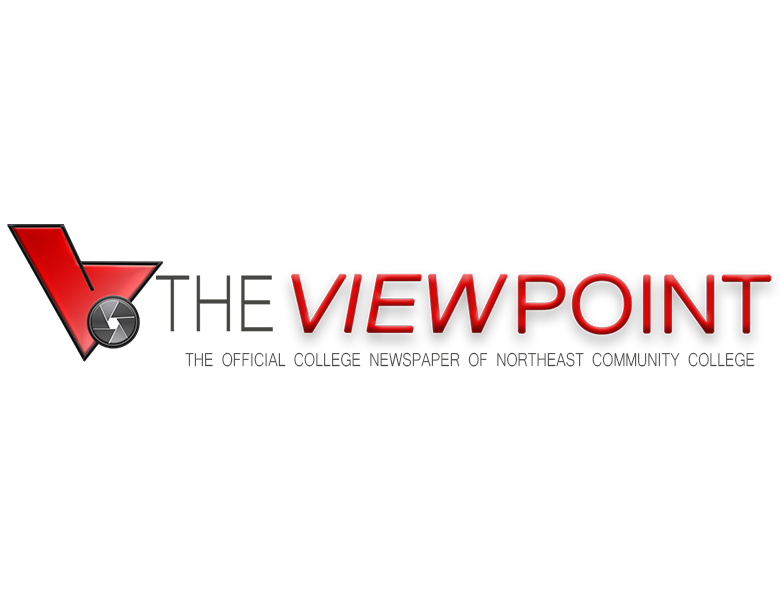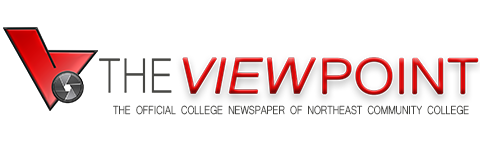When Apple released the iPad, many, including yours truly, saw it as a device for watching movies, playing games and surfing the Web, rather than creating content.
But it’s clear now that was too narrow a view. Many people use their iPads to take pictures, edit documents and do other business activities.
Until recently, though, the iPad has had one notable shortcoming when it came to doing office work: You couldn’t run Microsoft’s Office programs on it, because Microsoft hadn’t released them for it. You could find other productivity apps for the iPad, including some that would allow you to open or even edit Word and Excel documents. But they weren’t the real Word or Excel and often didn’t support some of the features or formatting of those programs.
That’s now changed. Earlier this spring, Microsoft released Office — or rather core Office programs Word, Excel and PowerPoint — for Apple’s tablet. One of the great things about this version of Office is that it’s the first to be designed with tablets and touch interaction in mind. Microsoft has simplified the interface of the Office apps and enlarged the buttons and menu options, making them easier to tap with a finger.
Word and other Office programs are both daunting and powerful because they give users many options for configuring or modifying documents. With the iPad version, Microsoft has streamlined the number of options users can see and easily access, highlighting only the most popular ones — such as allowing users to make their text bold or insert bullet points in Word, or giving users the option to format their numbers in Excel. Other options are either hidden within buttons on the tool bar or aren’t present at all.
The casual Office user likely won’t miss much, because Microsoft has built into the program a lot of features.
In Word, for example, users can insert footnotes, page numbers, tables and pictures and can view, accept or delete revisions made in other versions of the program. The Excel app has a full suite of formulas available and can, just like the desktop version, automatically create charts based on your data.
The apps run quickly and smoothly. And they allow you to edit documents created on your desktop without compromising the formatting.
Microsoft has linked all three programs to SkyDrive, its online storage service. That allows users to easily access documents they’ve created on other devices or save documents created on their iPad so they can be viewed or edited on their PCs.
The company has also added some nice touches to the programs. The PowerPoint app, for example, includes a virtual laser pointer feature. Wherever you tap on the screen, a red dot appears, allowing users to point their audience to particular slides. The app also features a sketchpad that allows users to start drawing notes or shapes as they are giving a presentation.
The apps do have some limitations. For one thing, they’re pricey, at least compared with other productivity apps for the iPad. You can download the apps for free, but without a Microsoft account, you can only read documents and won’t be able to create or edit them. To get those features, you’ll need to pay at least $70 a year. By contrast, Apple is giving away for free its similar iWork suite with all new iPads, and users can download Google’s Drive productivity app for no charge.
While the Office apps are plenty capable, some features important to power users aren’t available. Using the iPad version of Excel, you won’t be able to create pivot tables, which allow users to condense large amounts of data. While you can create presentations in the PowerPoint app, you can’t embed into them audio or video files. And the only pictures you can plug into a Word file are those stored on your iPad, not those stored on Flickr or those that you might find on the Web.
Word also lacks an auto-correct interface for users who may want to change how it displays particular punctuation marks or customize how it handles particular keystrokes.
Microsoft, however, seems intent on rapidly improving the apps. It recently added the ability to print documents, something sorely missing when they launched. And it added to PowerPoint the ability easily align shapes and text.
But the apps also suffer from the iPad’s own limitations. The device can only display one app at a time and doesn’t allow users to split the screen between them. So there’s no way to drag a chart from an Excel document into a Word file. Instead, you have to use the device’s copy-and-paste function and flip back and forth between the two apps.
And while the iPad supports external keyboards, it doesn’t support mice or trackpads. So if you are trying to duplicate your desktop experience on an iPad, you can forget about it. To push buttons or position your cursor, you have to tap on the iPad’s screen instead of selecting them with a mouse, which can be awkward for those of us who are used to the traditional method.
Still, the Office suite is a welcome addition to the iPad’s App store. The apps are well designed and make the device even more capable as a productivity machine.
———
MICROSOFT OFFICE FOR IPAD APPS:
—Troy’s rating: 7.5 (out of 10)
—Likes: Simplified and streamlined interface designed specifically for a touch-screen tablet; includes most popular features of Office desktop programs; fully compatible with desktop programs, allowing users to view documents as originally formatted and edit them without messing up the formatting; free versions allow users to read and print documents, give presentations and sort tables.
—Dislikes: Pricey for versions that allow users to edit or create documents; lacks some power features, including the ability to embed videos in PowerPoint; lacks access to online storage sites other than Microsoft’s own SkyDrive; can’t display more than one document or spreadsheet at a time; because of iPad’s limitations, can’t use with a mouse or display more than one Office app at a time.
—Price: Free to download and to view Office files. To create or edit documents, requires an Office 365 subscription, which starts at $70 per year.
—On the Web: http://www.office.com
———
ABOUT THE WRITER
Troy Wolverton is a technology columnist for the San Jose Mercury News. Reach him at [email protected] or follow him on Twitter @troywolv.
———
©2014 San Jose Mercury News
Visit San Jose Mercury News at www.mercurynews.com
Distributed by MCT Information Services